Currently you can only move connectors if the appearance style is set to "Orthogonal".
Orthogonal connectors can only be moved in the horizontal axis.
Other types of connectors cannot be moved or rearranged manually.
Future versions of SQLEditor may improve on these limitations.
Drag the red dot in the middle of the connector. It can be moved horizontally, although it cannot be moved left of the source table (with the F icon in a field)
When you move a connector it will normally hold that horizontal position even if you move the tables that the connector is linking.
You can clear this holding behaviour by double clicking on the midpoint marker.
SQLEditor sometimes puts the midpoint marker under another table. To move this connector you need to move the original tables until the midpoint marker becomes visible.
Here are some tables:
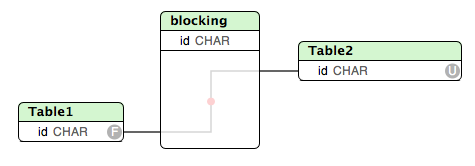
Note how the midpoint marker is hidden by the table blocking
If we move the table Table1 down, the midpoint will move down too.
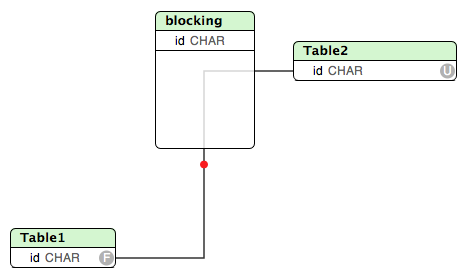
Next we can move the midpoint to the right
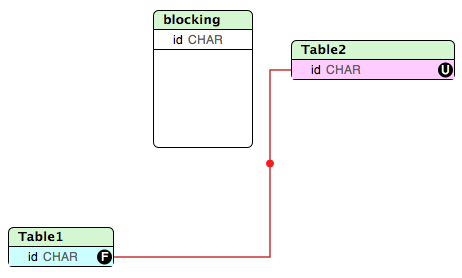
Finally when we move Table1 back to its original position, the midpoint will hold to the right of the blocking table.
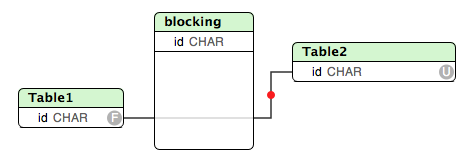
From here it can be altered more easily.
Note: if you double click the midpoint now, it will move back to its original position under the blocking table
To contact us with a support issue please email: