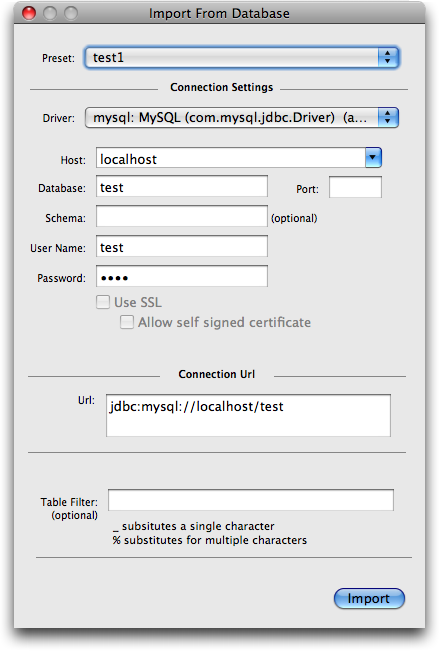
This panel is used to import database designs from a database.
The import panel is fairly similar to the Database Export Panel.
The presets menu is used to store groups of connection settings for future use. To do this you should enter all of the details for a connection and then choose Add New Connection... from the Preset menu. A new entry will then be created in the Preset Menu
The driver popup allows you to choose which database driver you want to use to connect to the database. These need to be installed in a specific location.
The host field specifes the computer that the database software is running on. use localhost if the database is running on the same machine as SQLEditor.
Enter the name of the database into this field.
If your database is running on a non-standard port (or you think the number that SQLEditor provides is wrong) then you can provide a different port number in this box.
If you are using schemas in your database then you can limit the import by entering a particular schema's name into this field
Enter the username into this field
Enter the password into this field
SQLEditor stores usernames and passwords in the keychain for better security, so you may be asked to enter your keychain passwordSome databases support secure connections using SSL, if this is a supported option for the driver then this box will be enabled.
If you enable secure connections but are using a self signed certificate this option relaxes some security checking to allow the connection to work.
The connection string that SQLEditor will use appears here. If you wish you can alter the connection string and SQLEditor will use your string instead.
If you want to import only some tables then you can enter a search string into this box. A simple substitution will occur and any tables which have names matching the string will be imported. Tables that don't match will not be imported.
The import button starts the import process. SQLEditor will create a new document and display a progress bar. When it has received the necessary information from the database it will display the new objects in the document window.